
| Specs at a glance: Dell UltraSharp U3223QZ | |||
|---|---|---|---|
| Panel size | 31.5 inches | ||
| Resolution | 3840×2160 | ||
| Refresh rate | 60 Hz | ||
| Panel type and backlight | IPS Black, LCD | ||
| Ports | 2x USB-C upstream, 1x USB-C downstream, 1x HDMI 2.0, 1x DisplayPort 1.4, 1x DisplayPort 1.4 out, 5x USB-A downstream, 1x 3.5 mm, 1x RJ45 | ||
| Size | 28.06 × 9.06 × 19.6-25.48 inches with stand (712.6 × 230 × 497.84-647.27 mm) |
||
| Weight | 26.23 lbs (11.9 kg) |
||
| Warranty | 3 years | ||
| Price (MSRP) | $1,029 | ||
I get it; not everyone finds monitors as exciting as I do. For most people, a little extra color or a larger range of tones don't really differentiate one screen from another. So I don't blame Dell for stuffing the UltraSharp U3223QZ 4K monitor with fluff like motion-activated controls, monstrous speakers, and a webcam with presence detection. But after weeks with the monitor, I found none of those extra features as exciting as the monitor's IPS Black panel.
The U3223QZ has a lot to prove. For one, it debuted at the same MSRP as the 5K Apple Studio Display (starts at $1,600). Since then, Dell has made the price more competitive ($1,029 as of writing), but it's still expensive for a 31.5-inch monitor. Dell's U3223QZ is also one of the few monitors to use IPS Black technology, which is supposed to yield about twice the contrast as the typical IPS monitor. I confirmed this with a colorimeter and, more enjoyably, with my eyes.
The bonus features on the U3223QZ have their pluses. The speakers are louder than average and the webcam can automatically log you in and out. But for many people, it makes sense to save money and buy the version of this monitor without the webcam... and without a dedicated Microsoft Teams button.
Table of Contents
Design
If you want an IPS Black panel, 31.5 inches is your largest option. All the panels are 4K, meaning the larger U3223QZ panel has a lower pixel density (139.87 pixels per inch) than its smaller sibling, the 27-inch Dell UltraSharp U2723QE (163.18 ppi). If that bothers you, we'll remind you of Apple's similarly priced Studio Display. It crams 5K resolution into a 27-inch (traditional) IPS panel (217.57 ppi), making the two UltraSharps' pixel density seem paltry.

The U3223QZ has Apple-friendly hues and shapes, including thin bezels, a silver, trapezoid-like base, and a smooth plastic backside in gray. A variety of connectivity options help connect up to two computers simultaneously, but I preferred using USB-C with power delivery. That meant fewer cables running through the stand's opening, which also helps with basic cable management.
Thicker lines
The U3223QZ has the thin bezels of Dell's UltraSharp monitor lineup, but it still gives off chunky vibes. That's because, in addition to slim bezels, the panel is framed by thicker top and bottom borders to accommodate the 1.3-inch speakers and camera (top) and the touch controls (bottom). It is the most visually striking monitor to grace my desk in a while.
Due to technical issues, I checked out two U3223QZ units. Both review units had cloth running across the speakers, and it seemed pretty tight, but that's still a lot of fabric that could snag over a long period (the monitor has a three-year warranty). Each of my review units also had a pesky gap between the panel's chassis and the speaker.
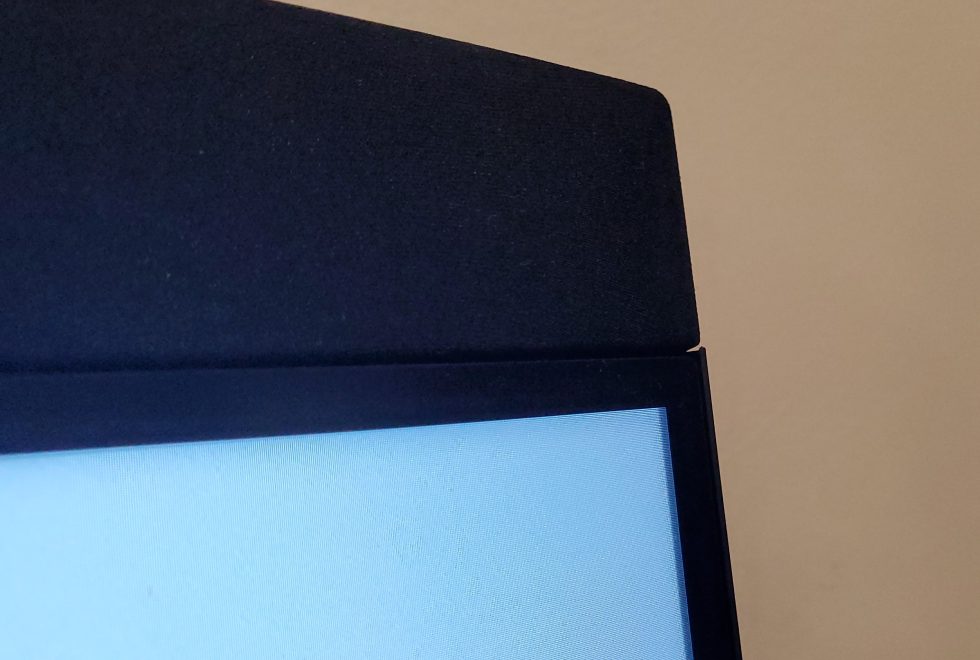
Meanwhile, the bottom-left corner of the monitor has touch controls for launching Microsoft Teams, starting or ending a call, adjusting the volume, and toggling the mic and camera on and off. The buttons only light up when a hand is nearby or when the mic's mute or camera shutter is activated, which is a good thing because the bright lights are somewhat distracting.
The controls are not programmable, which is a shame for someone who doesn't use Teams.
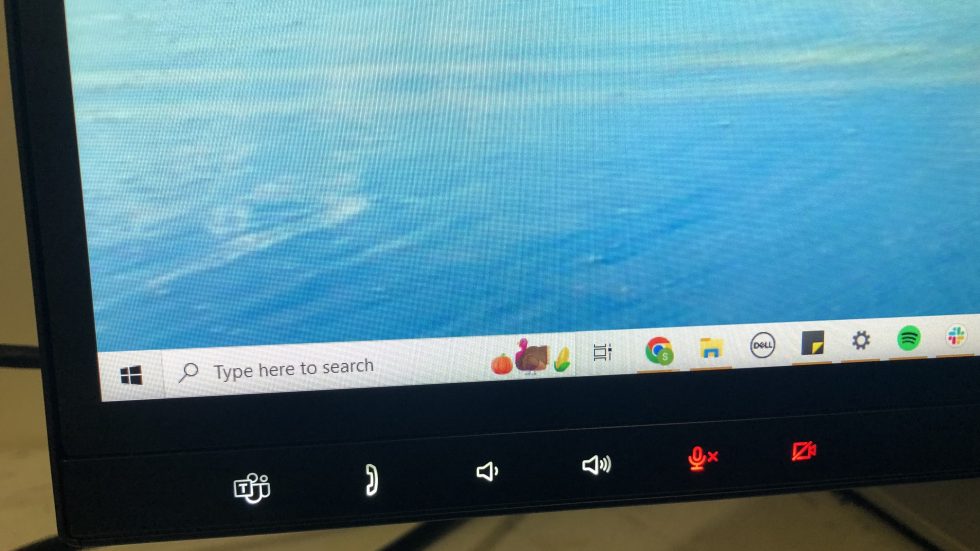
The U3223QZ's stand supports -5 to 21-degree tilting, swivels 30 degrees to the left or right, and allows a 5.88-inch height adjustment. Admirably, the monitor gets lower than most, with just 1.5 inches between the desk and the monitor's chin at the lowest setting. For comparison, the Samsung S80UA 4K monitor I have sits at least 2.75 inches above the desk.
Port selection
Versatile connectivity options made it easy for me to connect peripherals and two computers to the U3223QZ—or to daisy-chain another 4K display.
The monitor's USB-C port offers 90 W power delivery, which is a common spec but a bit less than the Studio Display (96 W) or other monitors with power delivery in the 100 W range. It also has DisplayPort 1.4 over Alt Mode.
Around the back and pointing down are: HDMI 2.0, DisplayPort 1.4 in and out, USB-C running at 10Gbps, plus an impressive four USB-A ports (10Gbps) and an RJ45 connector.
There's a bank of more easily accessible ports near the left side of the monitor's chin. These include a headphone jack, a USB-C port with 15 W power delivery, and a USB-A port with 7.5 W.

All counted, that's a similar port lineup to the U2723QE but a much larger selection than the Studio Display (one Thunderbolt 3 port and three USB-C ports for peripherals).
Webcam
The ginormous, protruding 4K (at up to 30 frames per second) webcam is certainly a unique feature here. We don't know of any other monitor with a 4K or better webcam built right in. (The Studio Display, for example, has a 12.1 MP camera.) 4K USB webcams, like the Logitech Brio 4K or Dell UltraSharp 4K Webcam, are in the $200 range, with some premium options going for $300. So, a 4K webcam does help the monitor justify its four-figure price.
This camera is extremely sharp—perhaps too sharp at times. Sometimes, the details and texture in my skin and, especially, hair were so exaggerated that it was almost distracting. However, I was able to address this issue by adjusting the sharpness slider in the monitor's app, Dell Peripheral Manager.
My background, meanwhile, looked sharper than I've ever seen on a webcam. I was even able to read text on a painting about nine feet behind me.

Dell's Peripheral Manager app also has a white balance slider, but I preferred keeping the Auto White Balance feature on, which made colors look mostly accurate instead of too yellow. The camera properly depicted the hues in my hair and clothing. Even the faint yellow of my walls, which other cameras turn into an unnatural shade of white, came through. The main exception was when I had the monitor set to about 80 percent brightness or more, which gave my skin a pinkish tint.
Dell's Peripheral Manager also has options for an HDR mode, which I left turned off because it made the image grainier. The sliders for brightness, contrast, and saturation didn't solve any of my image quality gripes.
But it's 2022, and integrated webcams don't just take pictures anymore. This one has a physical shutter that automatically (and audibly) opens when you use an app that accesses the camera and shuts when you exit the program.

Like many laptops I've tested since the pandemic began—and vendors gave more attention to video tech—the U3223QZ's camera has AI-based features. If you download Dell's Peripheral Manager app, you can turn on auto-framing. This worked pretty reliably, slowly panning and zooming to keep me in the frame. But I also found the movement off-putting, so I preferred using the app to select my own field of view (65, 78, or 90 degrees) and adjusting the zoom to get my preferred fit.
Then, there is the optional Presence Detection, which uses a proximity sensor to automatically lock the PC if you exit the camera's field of view (after 30, 60, or 120 seconds) and wake it back up when you return. You can also set the camera to log you in with Windows Hello. These features also worked smoothly, even with the camera physically shuttered.
Fluff or not, though, the webcam's extra features largely worked as promised. If you're on camera a lot, this is way more convenient than a USB camera, which tends to slip into your monitor's viewable area and has a clunky cable.
IPS Black contrast
Dell's U3223QZ is one of a handful of monitors employing LG Display's IPS Black technology. It's supposed to deliver blacks that are 35 percent darker than regular IPS panels. The primary benefit? A contrast ratio that's said to be twice as high as the typical IPS monitor (2,000:1 versus 1,000:1).
The difference was visible in daily use. To be sure, I set the monitor up next to a traditional IPS monitor, the Samsung S80UA, and I could tell the difference with my naked eyes.
Highlights in dark areas popped a little more, and even highlights in light areas, such as a sunrise, appeared more strongly if I looked closely. It was markedly easier to see details in darker scenes on Dell's IPS Black monitor compared to Samsung's IPS one. Skintones, meanwhile, looked brighter and, at times, showed more lively, golden undertones in areas that were more shadowed on the standard IPS monitor.
Some colors also looked a little stronger. Light greens, for example, appeared a little richer. When I watched a nightclub scene in a movie on the U3223QZ, I could see different shades of orange. But the S80UA turned some of those nuanced shades of orange into red and yellow.
Below is a gallery comparing the U3223QZ IPS Black monitor to Samsung's S80UA. You'll have to take the images with a grain of salt, but you can see differences between the monitors, which are each set to max brightness and their default settings.
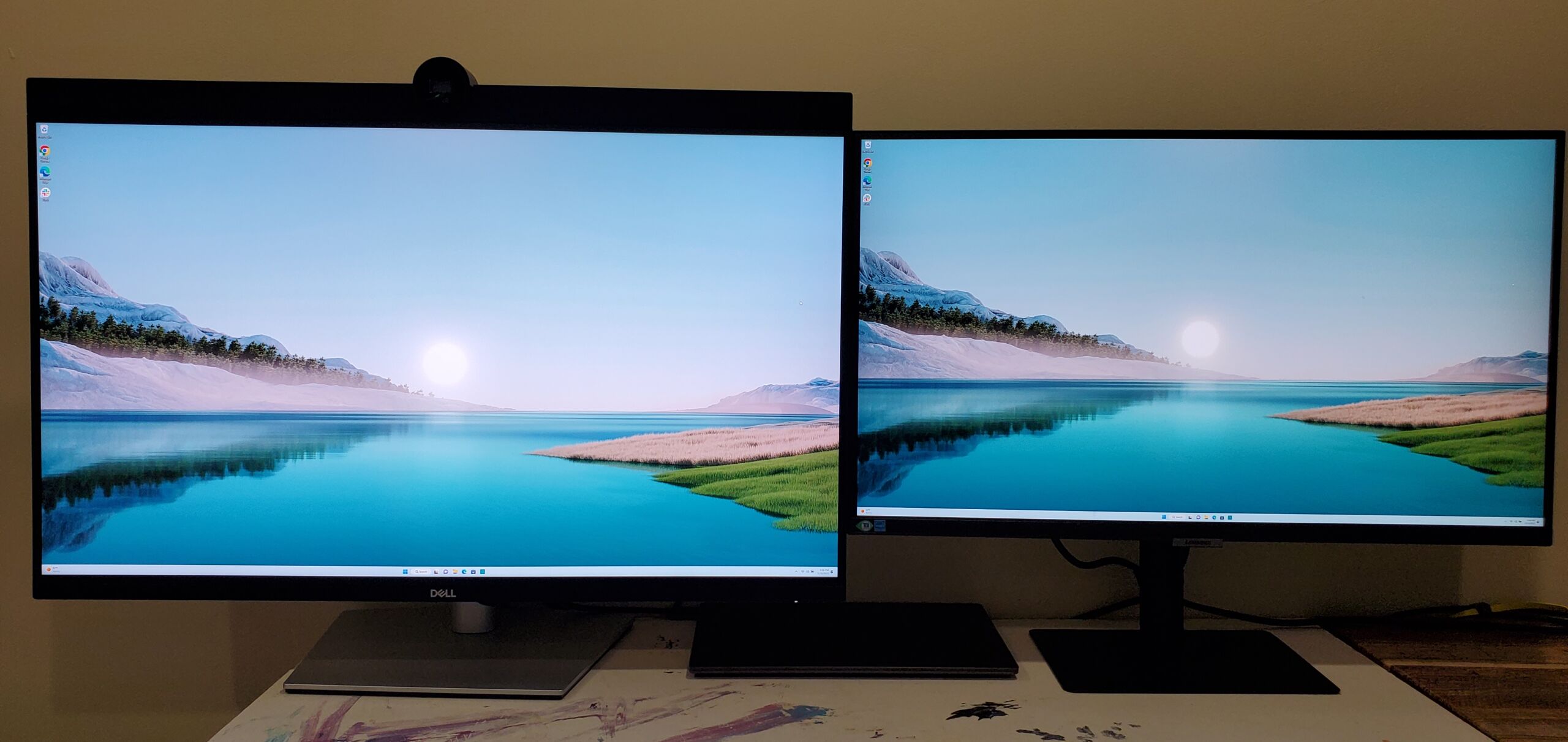 Dell's UltraSharp U3223QZ IPS Black monitor (left) versus Samsung's S80UAIPS monitor (right).Scharon Harding
Dell's UltraSharp U3223QZ IPS Black monitor (left) versus Samsung's S80UAIPS monitor (right).Scharon Harding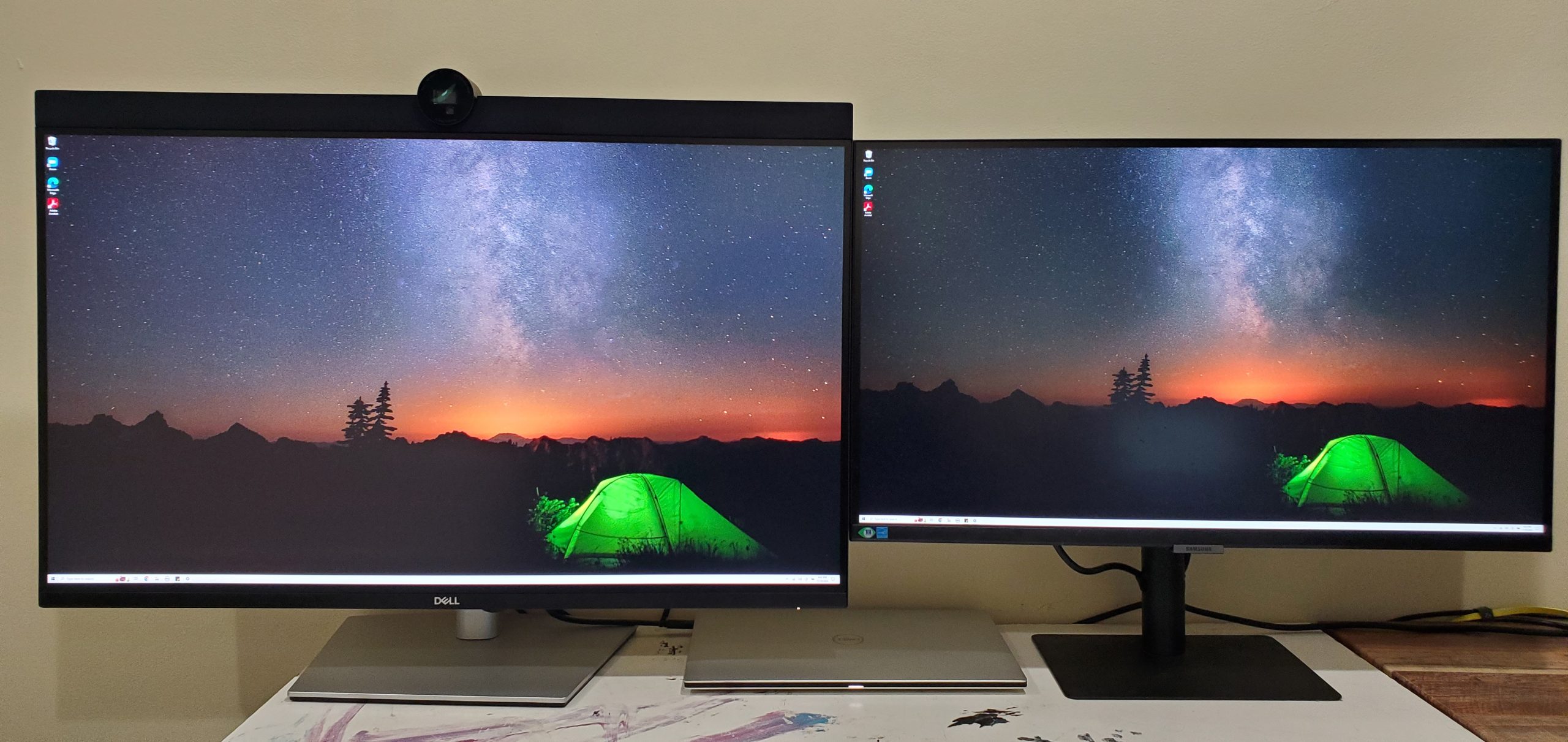 Dell's UltraSharp U3223QZ IPS Black monitor (left) versus Samsung's S80UAIPS monitor (right).Scharon Harding
Dell's UltraSharp U3223QZ IPS Black monitor (left) versus Samsung's S80UAIPS monitor (right).Scharon Harding Dell's UltraSharp U3223QZ IPS Black monitor (left) versus Samsung's S80UAIPS monitor (right).Scharon Harding
Dell's UltraSharp U3223QZ IPS Black monitor (left) versus Samsung's S80UAIPS monitor (right).Scharon Harding Dell's UltraSharp U3223QZ IPS Black monitor (left) versus Samsung's S80UAIPS monitor (right).Scharon Harding
Dell's UltraSharp U3223QZ IPS Black monitor (left) versus Samsung's S80UAIPS monitor (right).Scharon Harding
I used a Calibrite Colorchecker Display Pro colorimeter to test the U3223QZ's contrast, recording 1,860:1 with the monitor using all default settings except for brightness, which I maxed out.
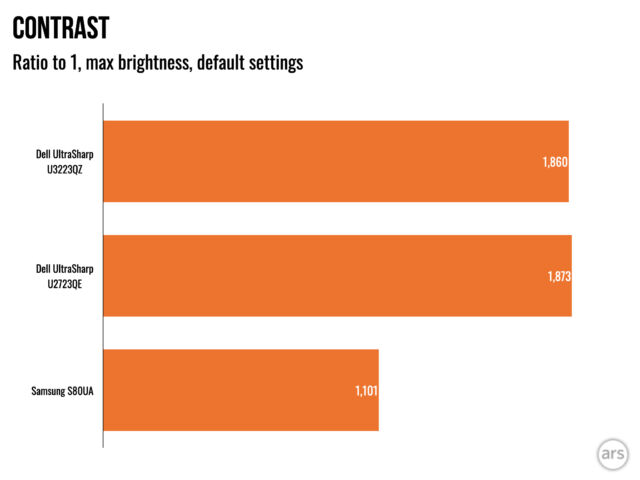
I could get a little more contrast (1,912:1) if I pushed contrast past the 75 percent default to the max. The image didn't look terrible, but smaller text seemed thinner and harder to read, and some colors, like light blue, looked slightly washed out.
At 200 nits, I recorded the monitor at 1,504:1, which is still better than what we found with the Studio Display at 200 nits (1,040:1).
There are only a few other IPS Black monitors available: the aforementioned Dell UltraSharp U2723QE, the 31.5-inch Dell UltraSharp U3223QE, the 31.5-inch LG 32UQ85R, and the Thunderbolt 4-equipped HP Z32K G3. The U3223QZ, however, stands out with unique features, like the monstrous webcam.
And while this is the second IPS Black monitor we've tested that proves the image quality bump over traditional IPS, contrast levels still don't compare to an OLED monitor, a Mini LED one, or even good VA panels, which are commonly in the 3,000:1 range.
Brightness and color
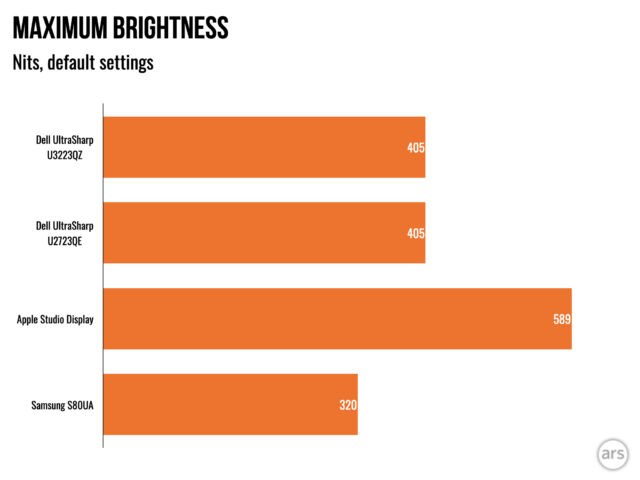
I set the U3223QZ to its max brightness setting and left all other settings at their default and recorded 405.1 nits. That's in line with Dell's 400-nit claim and what I recorded with Dell's smaller IPS Black monitor. I squeezed a few more nits out of the U3223QZ (441.7 nits) by pushing the contrast setting to the max; however, as discussed in the section above, using these settings made some text harder to read and faded some colors.
On a 31.5-inch panel, 405 nits proved plenty in my well-lit office, even with the display perpendicular to a large, sunny window. I rarely had to push past 75 percent brightness. My review unit showed a decent amount of backlight bleed from the bottom, extending almost halfway up the monitor. However, performance will vary between units.
Viewing angles were impressive. When looking at the monitor from an approximately 90-degree angle, I only had to endure reflections on about a tenth of the screen. Very dark images picked up more reflections, as expected, but dark scenes in movies were still discernible.
With strong viewing angles, 4K daisy-chaining support, and thin side bezels, the U3223QZ could be decent in a multi-monitor setup, although getting a good angle with the webcam may be tricky.
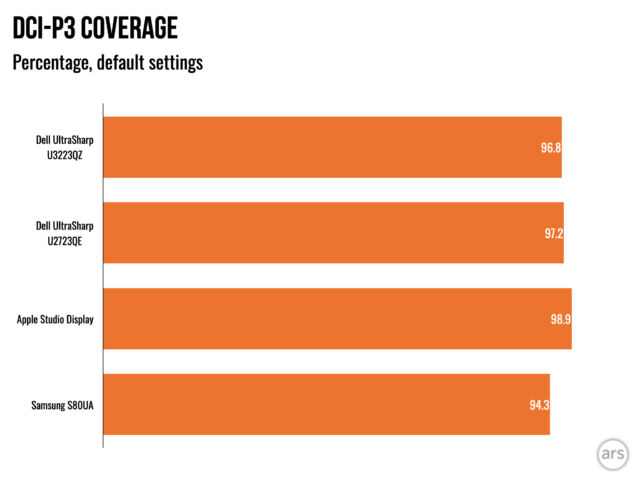
With the monitor in its default color preset, called Standard, my colorimeter recorded 96.8 percent DCI-P3 coverage, which is similar to the other IPS Black monitor in our sample group and comparable to the Studio Display. It's not a huge gain over a strong, traditional IPS monitor, like Samsung's S80UA, but the U3223QZ is still impressively colorful. Dell claims the monitor has a Delta E of <2.
HDR
The U3223QZ has more contrast than your typical LCD monitor, an HDR-ready color gamut, and even local dimming, but it's not the choice if you're after a superior HDR experience.
You might've guessed that already, though. The monitor has DisplayHDR 400 certification, which has no DCI-P3 color coverage or local dimming requirements and is the lowest level in VESA's DisplayHDR program, which goes up to DisplayHDR 1400. The monitor's local dimming is minimal, with just eight zones when some monitors offer hundreds.
But things were actually worse than I expected. While HDR mode made dark scenes in HDR movies more colorful on the Dell U2723QE—it had no impact on the Samsung S80UA—colors in HDR movies actually looked less vivid when using the U3223QZ's HDR mode.
Speakers
The pair of 14 W speakers on the U3223QZ is a generous inclusion. The speakers take up a decent amount of space, so I'm glad they pump out a lot of volume. They proved way louder than the Dell XPS 13 I had on hand, and they easily beat typical monitor speakers. This proved particularly handy when COVID-19 struck my home, and the monitor was tasked with playing my favorite shows and music as I avoided my living room.
But I was eager to return to the sound system in my living room because the U3223QZ's speakers sound muffled, like audio was coming out of a sock.
Enhancing the U3223QZ's video conferencing prowess, the U3223QZ has a pair of echo-canceling mics, too.
Other features
When promoting the monitor's usefulness for productivity, Dell spends a lot of time highlighting the U3223QZ's webcam, but I gained a lot from more common features, like the U3223QZ's ability to daisy-chain up to two 4K monitors with Display Stream Compression and a KVM (keyboard, video, mouse) switch that can automatically launch when you attach a second computer. Plus, picture-in-picture made it easier for me to juggle two devices with this monitor simultaneously.
It's not typical, or convenient, to have two apps for one monitor. But in addition to the Peripheral Manager for playing with camera settings, I also downloaded the Dell Display Manager Application (Windows and macOS) to use with the U3223QZ. It's not exclusive to this display, but it lets me select and store arrangements for 2–12 windows that click into place—similar to Snap layouts in Windows 11. If only the features from Dell's Peripheral Manager and Display Manager software were united into a single app for simplicity...
Like the U2723QE, the U3223QZ supports preboot execution environment boot, wake-on-LAN, and MAC address passthrough. However, support for the latter is said to vary on non-Dell computers, and press materials Dell shared are only confident enough to say that MAC address passthrough will work with "most" Dell PCs.
Webcam is cool, superior image quality is cooler
I can't think of any monitor with as many successful videoconferencing features as Dell's UltraSharp U3223QZ. But what I'm most excited about is the IPS Black contrast. I saw a noticeable difference in image quality compared to a good IPS monitor, and the numbers I recorded with my colorimeter are comparable to Apple's equally sized, pricier Studio Display—albeit with fewer pixels.
But you don't need the U3223QZ to get a 31.5-inch IPS monitor with about twice the contrast as the typical IPS screen. There are other monitors claiming those specs: Dell's more affordable U3223QE ($850 MSRP as of writing), HP's Z32k G3 ($839 MSRP), and LG's 32UQ85R ($900 MSRP).
As such, the U3223QZ is best reserved for those who want a beefed-up video chatting experience. If you're sick of fishing a USB camera out of your drawer, dealing with its cable, and/or dealing with angles and poor lighting, this might be for you.
Features like auto-framing and auto lock and wake proved overkill for me, as I've mostly used the monitor in a private home office. But even with those features disabled, the image quality and convenience of a 4K webcam that's always there, yet easy to deactivate, is hard to match without spending at least a couple hundred dollars.
I'd prefer that the speakers sound less muffled, and worthwhile HDR would be nice. But even with all its fluff, the U3223QZ is a unique monitor that's packed with features but doesn't forget what's most important in an $1,000+ display: an image quality boost that you actually notice.
The good
- IPS Black panel brings a noticeable improvement over regular IPS
- 4K webcam is admirably color-accurate, sharp
- Privacy aided by a physical webcam shutter and light that tells you if the webcam is deactivated
The bad
- Don't bother with the HDR
- No portrait mode
- This monitor looks chunkier than average
- Webcam may need tweaking for sharpness, color
The ugly
- Loud, chunky speakers sound muffled
Ars Technica may earn compensation for sales from links on this post through affiliate programs.
Technology - Latest - Google News
November 23, 2022 at 03:01AM
https://ift.tt/1pELUkG
Review: Dell’s 32-inch UltraSharp monitor has a high-contrast IPS Black screen - Ars Technica
Technology - Latest - Google News
https://ift.tt/LdxM12i

No comments:
Post a Comment